Proffieboard Saber Controls
This file contains all of the controls for your Proffieboard lightsaber based on selected options.
Default 2 or 3 Button Controls
Click = do short click on button
Long Click = hold button down for 1 second and release
Double Click = click button twice quickly
Hold = hold button down (at least 3 seconds)
Controls While Saber is OFF
| Control | Notes | |
|---|---|---|
| Turn On / Ignite | Click PWR | |
| Turn On (Muted) | Double Click PWR | |
| Change Preset (Next) | Hold PWR + Clash saber | |
| Change Preset (Prev) | Hold AUX + Click PWR | |
| Start/Stop Track | Long Click PWR |
Controls While Saber is ON
| Control | Notes | |
|---|---|---|
| Turn Off (Retract Blade) | Click PWR | |
| Blast Effect | Click AUX | |
| Clash | Clash Saber | |
| Stab | Stab (thrust saber and impact tip of blade into object) | |
| Lockup | Hold PWR + Clash Saber | |
| Drag | Hold PWR + Clash (pointing down) | |
| Melt | Hold PWR + Stab (parallel or up) | |
| Lightning Block | Hold PWR + Click AUX | |
| Force | Long Click PWR | |
| Color Change | Hold AUX + Click PWR | |
|
Rotate Hilt | |
|
Click PWR |
Default 1 Button Controls
Click = do short click on button
Long Click = hold button down for 1 second and release
Double Click = click button twice quickly
Hold = hold button down (at least 3 seconds)
Controls While Saber is OFF
| Control | Notes | |
|---|---|---|
| Turn On / Ignite | Click PWR | |
| Turn On (Muted) | Double Click PWR | |
| Change Preset (Next) | Hold PWR + Clash saber | |
| Start/Stop Track | Long Click PWR |
Controls While Saber is ON
| Control | Notes | |
|---|---|---|
| Turn Off (Retract Blade) | Click PWR | |
| Clash | Clash Saber | |
| Stab | Stab (thrust saber and impact tip of blade into object) | |
| Lockup | Hold PWR + Clash Saber | |
| Drag | Hold PWR + Clash (pointing down) | |
| Melt | Hold PWR + Stab (parallel or up) | |
| Force | Long Click PWR | |
| Color Change | Hold PWR + Twist | |
|
Rotate Hilt | |
|
Click PWR |
Fett263 Prop 2 or 3 Button Controls
Click = do short click on button
Long Click = hold button down for 1 second and release
Double Click = click button twice quickly
Hold = hold button down (at least 3 seconds)
Controls While Saber is OFF
| Control | Notes | |
|---|---|---|
| Turn On / Ignite | Click PWR | |
| Swing On* | *gestures can be enabled or disabled via editing Note: if "Gesture Sleep" in active, gestures are ignored (see below). |
|
| Twist On* | ||
| Thrust On* | ||
| Stab On* | ||
| Turn On (Muted) | Double Click PWR | |
| Special Ability 5 | Hold PWR + Turn Right | Controlled by Style (EFFECT_USER5) |
| Special Ability 6 | Hold PWR + Turn Left | Controlled by Style (EFFECT_USER6) |
| Special Ability 7 | Hold AUX + Turn Right | Controlled by Style (EFFECT_USER7) |
| Special Ability 8 | Hold AUX + Turn Left | Controlled by Style (EFFECT_USER8) |
| Motion Wake* | Click PWR | If motion detection has gone to sleep, first click on power will wake and play boot sound without igniting blade to allow for gesture ignitions. |
| Change Preset (Next) | Click Aux (parallel or pointing up) | |
| Change Preset (Prev) | Click Aux (pointing down) | |
| Scroll Preset Menu | Long Click Aux | |
|
Turn Right | |
|
Hold PWR + Turn Right | |
|
Turn Left | |
|
Hold PWR + Turn Left | |
|
Click PWR | |
|
Click AUX | |
| Force | Hold PWR | |
| Force / Quote* | Hold PWR | *if "quote" sounds are included in font |
|
Hold PWR (pointing down) | |
| Play Default Track | Long Click PWR (pointing up) | |
| Track Player Menu* | Long Click PWR (parallel or pointing down) | *requires tracks in "font/tracks/" or "common/tracks/" folders, otherwise will "Loop" default track |
|
Turn Right | |
|
Turn Left | |
|
Click PWR | |
|
Click Aux | |
|
Hold PWR + Turn Right | |
|
Hold PWR + Turn Left | |
Stop Track |
Long Click PWR | |
| Gesture Sleep | Hold PWR + Clash | Toggle Gesture Ignitions ON/OFF |
| Volume Menu | Hold PWR + Click AUX | |
|
Turn Right | |
|
Turn Left | |
|
Click PWR | |
| Check Battery Level | Hold AUX + Click PWR | requires EFFECT_BATTERY_LEVEL style for visual cue |
| Edit Mode* | Hold AUX + Hold PWR | *if "common" folder is missing will say "Error in Font Directory", Edit Mode cannot be used without voice prompts. |
| Edit Settings* | Hold AUX + Hold PWR | *if "common" folder is missing will say "Error in Font Directory", Edit Settings cannot be used without voice prompts. |
| Change Font* (Next) | Hold AUX + Long Click PWR (parallel or up) |
*On-the-fly editing |
| Change Font* (Prev) | Hold AUX + Long Click PWR (pointing down) |
*On-the-fly editing |
| Copy Preset* | Hold PWR + Long Click AUX | *On-the-fly editing |
| Spin Mode | Hold PWR + Swing | |
| Rehearsal Mode* | Hold AUX + Twist | *If a Saved Rehearsal exists it will prompt you to "Replace?"
|
| Choreography Mode* | Hold AUX or Hold AUX + Swing | *If no Rehearsal exists you will be prompted "No Choreography Available" and enter normal Battle Mode |
Controls While Saber is ON
| Control | Notes | |
|---|---|---|
| Turn Off (Retract Blade) | Click PWR* | *if Powerlock is not enabled |
| Twist Off* | *gestures can be enabled or disabled via editing | |
| Blast Effect | Click AUX | |
| Multi-Blast Mode | Long Click AUX | In Multi-Blast Mode, each swing will trigger a blast deflection. |
| To exit, click AUX or clash saber | ||
| Clash | Clash Saber | |
| Stab | Stab (thrust saber and impact tip of blade into object) | |
| Stab | Thrust saber | |
| Lockup | Hold PWR + Clash Saber | |
| Drag | Hold AUX + Stab Down | |
| Melt | Hold AUX + Stab (parallel or up) | |
| Melt | Stab (parallel or up) | |
| Lightning Block | Hold PWR + Click AUX | |
| Force | Long Click PWR (parallel or down) | |
| Force / Quote* | Long Click PWR (parallel) | *if "quote" sounds are included in font |
|
Long Click PWR (pointing down) | |
| Special Ability 1 | Hold PWR + Turn Right | Controlled by Style (EFFECT_USER1) |
| Special Ability 2 | Hold PWR + Turn Left | Controlled by Style (EFFECT_USER2) |
| Special Ability 3 | Hold AUX + Turn Right | Controlled by Style (EFFECT_USER3) |
| Special Ability 4 | Hold AUX + Turn Left | Controlled by Style (EFFECT_USER4) |
| Play Default Track | Long Click PWR (pointing up) | |
| Stop Track | ||
| Multi-Phase (Next Preset) | Hold AUX + Twist | |
| Multi-Phase (Prev Preset) | Hold PWR + Twist | |
| Force Push | Push saber* | *see gestures, can be enabled or disabled by editing |
| Enter/Exit Battle Mode | Hold AUX | Battle Mode allows Lockup, Drag and Melt to be triggered by clashes and gestures (no buttons). See controls below. |
| Color Change* | Hold AUX + Click PWR (parallel or down) | *If style uses ColorChange<>, each click will advance to next color. *If style uses Color Arguments (Edit Colors), Color List is used. Use "Color Zoom" to adjust color further. *If neither of above Color Wheel is active. |
|
Rotate Hilt | |
|
Hold PWR + Rotate (Release PWR to save selection) | Allows fine-tuning of color |
|
Click PWR | |
|
Click AUX | |
| Power Save* | Hold AUX + Click PWR (pointing up) | *requires EFFECT_POWERSAVE in style |
| Change Style (Next Style)* | Hold AUX + Long Click PWR (parallel or up) | *On-the-fly editing |
| Change Style (Prev Style)* | Hold AUX + Long Click PWR (pointing down) |
Battle Mode Controls
| Battle Mode | Control | Notes |
|---|---|---|
| Enter/Exit Battle Mode | Hold AUX | |
| Clash / Lockup | Clash Saber | Clash can be done by a quick clash and pull away or if CLASH_DETECT (Battle Mode 2.0) is set, clashes lighter than detection will trigger clash, harder will trigger Begin Lockup, hold blade still to remain in Lockup, pull away to End Lockup. |
| Drag | Stab Down (thrust saber and impact tip of blade into ground) | |
| Melt | Stab (thrust saber and impact tip of blade into object) (parallel or up) |
|
| Lightning Block | Hold PWR + Click AUX | |
| Blast | Click AUX | |
| Multi-Blast Mode | Long Click AUX -or- Swing within 2 seconds of doing Blast |
|
| To exit Click AUX or do Clash | ||
| Force Push | Push saber* | *see gestures, can be enabled or disabled by editing |
Rehearsal Mode Controls
| Control | Notes | |
|---|---|---|
| Begin Rehearsal | While OFF, Hold AUX + Twist | *If a Saved Rehearsal exists it will prompt you to "Replace?"
|
| In Rehearsal Mode, Standard Clash and Lockup Controls are used to record sequence | ||
| Clash | Clash Saber | |
| Lockup | Hold PWR + Clash | |
| Cancel Rehearsal | Hold AUX | |
| Save Rehearsal | Hold PWR | |
Choreography ("Enhanced Battle Mode") Controls
| Control | Notes | |
|---|---|---|
| Begin Choreography* | While OFF, Hold AUX or Hold AUX + Swing | *If no Rehearsal exists you will be prompted "No Choreography Available" and enter normal Battle Mode |
| In Choreography Mode clashes, lockups and sound files are replayed in sequence from "Rehearsal" When recorded requence completes the saber continues in Battle Mode |
||
| During recorded Choreography PWR button is disabled until sequence completes. | ||
| Turn Off (Retract Blade) | Hold AUX + Hold PWR | |
| Exit Choreography | ||
Edit Mode Controls
| Control | Notes | |
|---|---|---|
| Enter Edit Mode* | Hold AUX + Hold PWR | *if "common" folder is missing will say "Error in Font Directory", Edit Mode cannot be used without voice prompts. |
| Rotate Forward (Next) Increase Value, Confirm "Yes" |
Turn Right (Stepped) | |
|
Hold PWR + Turn Right | |
| Rotate Back (Prev), Decrease Value, Confirm "No" |
Turn Left (Stepped) | |
|
Hold PWR + Turn Left | |
| Select, Save, Enter |
Click PWR | |
| Cancel, Revert, Go Back |
Click AUX | |
| Color Zoom* | Hold PWR (while turning) | *While Editing Colors |
| Go to Main Menu | Hold AUX | |
| Exit Edit Mode | Hold AUX (while in Main Menu) |
Edit Mode Menu Structure
- Edit Style - select from any style uploaded to the board
- Select Style
- change the style for any preset by selecting from style numbers uploaded to the board
- Style number refers to the original order of styles uploaded via Arduino starting at "Style 0"
- Edit Style Settings - change settings for styles, ignition, retraction, clash, lockup, drag, emitter effects, preon and more:
- STYLE_OPTION_ARG
- IGNITION_OPTION_ARG
- IGNITION_TIME_ARG
- IGNITION_DELAY_ARG
- IGNITION_POWER_UP_ARG
- RETRACTION_OPTION_ARG
- RETRACTION_TIME_ARG
- RETRACTION_DELAY_ARG
- RETRACTION_COOL_DOWN_ARG
- LOCKUP_POSITION_ARG
- DRAG_SIZE_ARG
- MELT_SIZE_ARG
- SWING_OPTION_ARG
- EMITTER_SIZE_ARG
- OFF_OPTION_ARG
- PREON_OPTION_ARG
- PREON_SIZE_ARG
- Select Style
- change the style for any preset by selecting from style numbers uploaded to the board
- Edit Color - edit effect colors individually using Color List, Adjust Color Hue, Adjust White Level and Adjust Black level to achieve all possible colors.
- Available Color Arguments:
- BASE_COLOR_ARG
- ALT_COLOR_ARG
- BLAST_COLOR_ARG
- CLASH_COLOR_ARG
- LOCKUP_COLOR_ARG
- DRAG_COLOR_ARG
- LB_COLOR_ARG
- STAB_COLOR_ARG
- PREON_COLOR_ARG
- IGNITION_COLOR_ARG
- RETRACTION_COLOR_ARG
- POSTOFF_COLOR_ARG
- SWING_COLOR_ARG
- EMITTER_COLOR_ARG
- OFF_COLOR_ARG
- Color List
- Rotate through specific colors to select
- Adjust Color Hue
- Use ColorWheel to change Color Hue
- Adjust White Level
- Use White Level to brighten color up to White
- Adjust Black Level
- Use Black Level to dim color to "near"-Black.
- For sabers with multiple blades you can Copy Colors, to re-use set colors for applicable blades on Dual or Crossguard sabers without needing to do each individually
- You can also Reset Colors to default values loaded in original config
- Edit Font - easily choose any valid font loaded on your SD card for each preset without needing to re-upload config
- Edit Track - easily choose any default track from your font or common folder with needing to re-upload config
- Edit Settings - easily edit many of the settings for you saber:
- Edit Volume - edit volume, max is based on VOLUME in original config
- Edit Control Settings - enable/disable individual gesture controls, set control settings for applicable gestures
- Swing On Ignition
- Swing On Speed (sets swing speed needed to ignite)
- Twist On Ignition
- Thrust On Ignition
- Stab On Ignition
- Twist Off Retraction
- Power Lock (when enabled locks Power button, to turn saber off hold both buttons until saber turns off)
- Force Push
- Force Push Length (movement distance to trigger Force Push)
- Lockup Delay (for Battle Mode - time to "steady" blade after a clash for Lockup to trigger)
- Clash Detect (for Battle Mode 2.0 - maximum clash strength to detect clash during Battle Mode (0 = disable, 10 = max)
- Max Clash (maximum clash level for "Real Clash" Sound functionality (8 ~ 16)
- Edit Clash Threshold - adjust Clash Threshold from the saber menu without needing to re-upload config
- Edit Blade Length - adjust Blade Length from the saber menu without needing to re-upload
- Edit Brightness - dim ALL blades from the saber menu without needing to re-upload
- Copy Presets - make as many copies of your initial presets as you want, then use all of the edit features to created completely new and unique presets; fonts, tracks, style settings, colors and more.
- Delete Presets - have a preset that you're not using, easily delete it right from the menu
Edit Settings Controls
| Control | Notes | |
|---|---|---|
| Enter Edit Settings* | Hold AUX + Hold PWR | *if "common" folder is missing will say "Error in Font Directory", Edit Settings cannot be used without voice prompts. |
| Rotate Forward (Next) Increase Value, Confirm "Yes" |
Turn Right (Stepped) | |
|
Hold PWR + Turn Right | |
| Rotate Back (Prev), Decrease Value, Confirm "No" |
Turn Left (Stepped) | |
|
Hold PWR + Turn Left | |
| Select, Save, Enter |
Click PWR | |
| Cancel, Revert, Go Back |
Click AUX | |
| Go to Main Menu | Hold AUX | |
| Exit Edit Mode | Hold AUX (while in Main Menu) |
Edit Settings Menu Structure
- Edit Settings - easily edit many of the settings for you saber:
- Edit Volume - edit volume, max is based on VOLUME in original config
- Edit Control Settings - enable/disable individual gesture controls, set control settings for applicable gestures
- Swing On Ignition
- Swing On Speed (sets swing speed needed to ignite)
- Twist On Ignition
- Thrust On Ignition
- Stab On Ignition
- Twist Off Retraction
- Power Lock (when enabled locks Power button, to turn saber off hold both buttons until saber turns off)
- Force Push
- Force Push Length (movement distance to trigger Force Push)
- Lockup Delay (for Battle Mode - time to "steady" blade after a clash for Lockup to trigger)
- Clash Detect (for Battle Mode 2.0 - maximum clash strength to detect clash during Battle Mode (0 = disable, 10 = max)
- Max Clash (maximum clash level for "Real Clash" Sound functionality (8 ~ 16)
- Edit Clash Threshold - adjust Clash Threshold from the saber menu without needing to re-upload config
- Edit Blade Length - adjust Blade Length from the saber menu without needing to re-upload
- Edit Brightness - dim ALL blades from the saber menu without needing to re-upload
Fett263 Prop 1 Button Controls
Click = do short click on button
Long Click = hold button down for 1 second and release
Double Click = click button 2x, Triple Click = click button 3x, Quadruple Click = click button 4x
Hold = hold button down (at least 3 seconds)
Click and Hold = hold on the Xth click (so Double Click and Hold would be click twice but hold down 2nd click)
Click + Long Click = do X clicks, then do Long Click (so Double Click + Long Click sould be click twice and THEN do a Long Click)
Controls While Saber is OFF
| Control | Notes | |
|---|---|---|
| Turn On / Ignite | Click PWR | |
| Swing On* | *gestures can be enabled or disabled via editing Note: if "Gesture Sleep" in active, gestures are ignored (see below). |
|
| Twist On* | ||
| Thrust On* | ||
| Stab On* | ||
| Turn On (Muted) | Click + Long Click PWR | |
| Special Ability 5 | Hold PWR + Turn Right (parallel or up) |
Controlled by Style (EFFECT_USER5) |
| Special Ability 6 | Hold PWR + Turn Left (parallel or up) |
Controlled by Style (EFFECT_USER6) |
| Special Ability 7 | Hold PWR + Turn Right (down) |
Controlled by Style (EFFECT_USER7) |
| Special Ability 8 | Hold PWR + Turn Left (down) |
Controlled by Style (EFFECT_USER8) |
| Motion Wake* | Click PWR | If motion detection has gone to sleep, first click on power will wake and play boot sound without igniting blade to allow for gesture ignitions. |
| Change Preset (Next) | Long Click PWR (parallel or up) | |
| Change Preset (Prev) | Long Click PWR (pointing down) | |
| Scroll Preset Menu | Hold PWR | |
|
Turn Right | |
|
Hold PWR + Turn Right | |
|
Turn Left | |
|
Hold PWR + Turn Left | |
|
Click PWR | |
|
Long Click PWR | |
| Force | Triple Click PWR | |
| Force / Quote* | Triple Click PWR | *if "quote" sounds are included in font |
|
Triple Click PWR (pointing down) | |
| Play Default Track | Double Click PWR (pointing up) | |
| Track Player Menu* | Double Click PWR (parallel or pointing down) | *requires tracks in "font/tracks/" or "common/tracks/" folders, otherwise will "Loop" default track |
|
Turn Right | |
|
Turn Left | |
|
Click PWR | |
|
Hold PWR | |
|
Hold PWR + Turn Right | |
|
Hold PWR + Turn Left | |
Stop Track |
Double Click PWR | |
| Gesture Sleep | Hold PWR + Clash (pointing down) | Turn Gesture Ignitions ON/OFF |
| Volume Menu | Hold PWR + Clash (parallel or up) | |
|
Turn Right | |
|
Turn Left | |
|
Click PWR | |
| Check Battery Level | Double Click + Long Click PWR | requires EFFECT_BATTERY_LEVEL style for visual cue |
| Edit Mode* | Double Click + Hold PWR | *if "common" folder is missing will say "Error in Font Directory", Edit Mode cannot be used without voice prompts. |
| Edit Settings* | Double Click + Hold PWR | *if "common" folder is missing will say "Error in Font Directory", Edit Settings cannot be used without voice prompts. |
| Change Font* (Next) | Triple Click + Long Click PWR (parallel or up) |
*On-the-fly editing |
| Change Font* (Prev) | Triple Click + Long Click PWR (pointing down) |
|
| Copy Preset* | Quadruple (4x) Click and Hold PWR | |
| Spin Mode | Hold PWR + Swing | |
| Rehearsal Mode* | Triple Click and Hold PWR | *If a Saved Rehearsal exists it will prompt you to "Replace?"
|
| Choreography Mode* | Hold PWR + Swing | *If no Rehearsal exists you will be prompted "No Choreography Available" and enter normal Battle Mode |
Controls While Saber is ON
| Control | Notes | |
|---|---|---|
| Turn Off (Retract Blade) | Hold PWR | |
| Twist Off* | ||
| Blast Effect | Click PWR | |
| Multi-Blast Mode | Hold PWR + Swing | In Multi-Blast Mode, each swing will trigger a blast deflection |
| To exit, click PWR or clash saber | ||
| Clash | Clash Saber | |
| Stab | Stab (thrust saber and impact tip of blade into object) | |
| Stab | Thrust saber | |
| Lockup | Hold PWR + Clash Saber | |
| Drag | Hold PWR + Stab Down | |
| Melt | Hold PWR + Stab (parallel or up) | |
| Melt | Stab (parallel or up) | |
| Lightning Block | Double Click and Hold PWR | |
| Force | Long Click PWR (parallel or down) | |
| Force / Quote* | Long Click PWR (parallel) | *if "quote" sounds are included in font |
|
Long Click PWR (pointing down) | |
| Special Ability 1 | Hold PWR + Turn Right (parallel or up) |
Controlled by Style (EFFECT_USER1) |
| Special Ability 2 | Hold PWR + Turn Left (parallel or up) |
Controlled by Style (EFFECT_USER2) |
| Special Ability 3 | Hold PWR + Turn Right (down) |
Controlled by Style (EFFECT_USER3) |
| Special Ability 4 | Hold PWR + Turn Left (down) |
Controlled by Style (EFFECT_USER4) |
| Play Default Track | Double Click PWR (pointing up) | |
| Stop Track | ||
| Multi-Phase (Next Preset) | Hold PWR + Twist (parallel or up) | |
| Multi-Phase (Prev Preset) | Hold PWR + Twist (pointing down) | |
| Force Push | Push saber* | *see gestures, can be enabled or disabled by editing |
| Enter/Exit Battle Mode | Triple Click and Hold PWR | Battle Mode allows Lockup, Drag and Melt to be triggered by clashes and gestures (no buttons). See controls below. |
| Color Change* | Quadruple (4x) Click PWR (parallel or down) | *If style uses ColorChange<>, each click will advance to next color. *If style uses Color Arguments (Edit Colors), Color List is used. Use "Color Zoom" to adjust color further. *If neither of above Color Wheel is active. |
|
Rotate Hilt | |
|
Hold PWR + Rotate (Release PWR to save selection) | Allows fine-tuning of color |
|
Click PWR | |
|
Long Click AUX | |
| Power Save* | Quadruple (4x) Click PWR (pointing up) | *requires EFFECT_POWERSAVE in style |
| Change Style (Next Style)* | Triple Click + Long Click PWR (parallel or up) | *On-the-fly editing |
| Change Style (Prev Style)* | Triple Click + Long Click PWR (pointing down) |
Battle Mode Controls
| Battle Mode | Control | Notes |
|---|---|---|
| Enter/Exit Battle Mode | While ON, Triple Click and Hold PWR | |
| Clash / Lockup | Clash Saber | Clash can be done by a quick clash and pull away or if CLASH_DETECT (Battle Mode 2.0) is set, clashes lighter than detection will trigger clash, harder will trigger Begin Lockup, hold blade still to remain in Lockup, pull away to End Lockup. |
| Drag | Stab Down (thrust saber and impact tip of blade into ground) | |
| Melt | Stab (thrust saber and impact tip of blade into object) (parallel or up) |
|
| Lightning Block | Double Click and Hold PWR | |
| Blast | Click PWR | |
| Multi-Blast Mode | Hold PWR + Swing -or- Swing within 2 seconds of doing Blast |
|
| To exit Click PWR or do Clash | ||
| Force Push | Push saber* | *see gestures, can be enabled or disabled by editing |
Rehearsal Mode Controls
| Control | Notes | |
|---|---|---|
| Begin Rehearsal | While OFF,Triple Click and Hold PWR | *If a Saved Rehearsal exists it will prompt you to "Replace?"
|
| In Rehearsal Mode, Standard Clash and Lockup Controls are used to record sequence | ||
| Clash | Clash Saber | |
| Lockup | Hold PWR + Clash | |
| Cancel Rehearsal | Triple Click and Hold PWR | |
| Save Rehearsal | Hold PWR | |
Choreography ("Enhanced Battle Mode") Controls
| Control | Notes | |
|---|---|---|
| Begin Choreography* | While OFF, Hold PWR + Swing | *If no Rehearsal exists you will be prompted "No Choreography Available" and enter normal Battle Mode |
| In Choreography Mode clashes, lockups and sound files are replayed in sequence from "Rehearsal" When recorded requence completes the saber continues in Battle Mode |
||
| During recorded Choreography PWR button is disabled until sequence completes. | ||
| Turn Off (Retract Blade) | Hold PWR | |
| Exit Choreography | ||
Edit Mode Controls
| Control | Notes | |
|---|---|---|
| Enter Edit Mode* | While OFF, Double Click + Hold PWR | *if "common" folder is missing will say "Error in Font Directory", Edit Mode cannot be used without voice prompts. |
| Rotate Forward (Next) Increase Value, Confirm "Yes" |
Turn Right (Stepped) | |
|
Hold PWR + Turn Right | |
| Rotate Back (Prev), Decrease Value, Confirm "No" |
Turn Left (Stepped) | |
|
Hold PWR + Turn Left | |
| Select, Save, Enter |
Click PWR | |
| Cancel, Revert, Go Back |
Long Click PWR | |
| Color Zoom* | Hold PWR (while turning) | *While Editing Colors |
| Go to Main Menu | Hold PWR | |
| Exit Edit Mode | Hold PWR (while in Main Menu) |
Edit Mode Menu Structure
- Edit Style - select from any style uploaded to the board
- Select Style
- change the style for any preset by selecting from style numbers uploaded to the board
- Style number refers to the original order of styles uploaded via Arduino starting at "Style 0"
- Edit Style Settings - change settings for styles, ignition, retraction, clash, lockup, drag, emitter effects, preon and more:
- STYLE_OPTION_ARG
- IGNITION_OPTION_ARG
- IGNITION_TIME_ARG
- IGNITION_DELAY_ARG
- IGNITION_POWER_UP_ARG
- RETRACTION_OPTION_ARG
- RETRACTION_TIME_ARG
- RETRACTION_DELAY_ARG
- RETRACTION_COOL_DOWN_ARG
- LOCKUP_POSITION_ARG
- DRAG_SIZE_ARG
- MELT_SIZE_ARG
- SWING_OPTION_ARG
- EMITTER_SIZE_ARG
- OFF_OPTION_ARG
- PREON_OPTION_ARG
- PREON_SIZE_ARG
- Select Style
- change the style for any preset by selecting from style numbers uploaded to the board
- Edit Color - edit effect colors individually using Color List, Adjust Color Hue, Adjust White Level and Adjust Black level to achieve all possible colors.
- Available Color Arguments:
- BASE_COLOR_ARG
- ALT_COLOR_ARG
- BLAST_COLOR_ARG
- CLASH_COLOR_ARG
- LOCKUP_COLOR_ARG
- DRAG_COLOR_ARG
- LB_COLOR_ARG
- STAB_COLOR_ARG
- PREON_COLOR_ARG
- IGNITION_COLOR_ARG
- RETRACTION_COLOR_ARG
- POSTOFF_COLOR_ARG
- SWING_COLOR_ARG
- EMITTER_COLOR_ARG
- OFF_COLOR_ARG
- Color List
- Rotate through specific colors to select
- Adjust Color Hue
- Use ColorWheel to change Color Hue
- Adjust White Level
- Use White Level to brighten color up to White
- Adjust Black Level
- Use Black Level to dim color to "near"-Black.
- For sabers with multiple blades you can Copy Colors, to re-use set colors for applicable blades on Dual or Crossguard sabers without needing to do each individually
- You can also Reset Colors to default values loaded in original config
- Edit Font - easily choose any valid font loaded on your SD card for each preset without needing to re-upload config
- Edit Track - easily choose any default track from your font or common folder with needing to re-upload config
- Edit Settings - easily edit many of the settings for you saber:
- Edit Volume - edit volume, max is based on VOLUME in original config
- Edit Control Settings - enable/disable individual gesture controls, set control settings for applicable gestures
- Swing On Ignition
- Swing On Speed (sets swing speed needed to ignite)
- Twist On Ignition
- Thrust On Ignition
- Stab On Ignition
- Twist Off Retraction
- Power Lock (when enabled locks Power button, to turn saber off hold both buttons until saber turns off)
- Force Push
- Force Push Length (movement distance to trigger Force Push)
- Lockup Delay (for Battle Mode - time to "steady" blade after a clash for Lockup to trigger)
- Clash Detect (for Battle Mode 2.0 - maximum clash strength to detect clash during Battle Mode (0 = disable, 10 = max)
- Max Clash (maximum clash level for "Real Clash" Sound functionality (8 ~ 16)
- Edit Clash Threshold - adjust Clash Threshold from the saber menu without needing to re-upload config
- Edit Blade Length - adjust Blade Length from the saber menu without needing to re-upload
- Edit Brightness - dim ALL blades from the saber menu without needing to re-upload
- Copy Presets - make as many copies of your initial presets as you want, then use all of the edit features to created completely new and unique presets; fonts, tracks, style settings, colors and more.
- Delete Presets - have a preset that you're not using, easily delete it right from the menu
Edit Setting Controls
| Control | Notes | |
|---|---|---|
| Enter Edit Settings* | While OFF, Double Click + Hold PWR | *if "common" folder is missing will say "Error in Font Directory", Edit Settings cannot be used without voice prompts. |
| Rotate Forward (Next) Increase Value, Confirm "Yes" |
Turn Right (Stepped) | |
|
Hold PWR + Turn Right | |
| Rotate Back (Prev), Decrease Value, Confirm "No" |
Turn Left (Stepped) | |
|
Hold PWR + Turn Left | |
| Select, Save, Enter |
Click PWR | |
| Cancel, Revert, Go Back |
Long Click PWR | |
| Go to Main Menu | Hold PWR | |
| Exit Edit Settings | Hold PWR (while in Main Menu) |
Edit Mode Menu Structure
- Edit Settings - easily edit many of the settings for you saber:
- Edit Volume - edit volume, max is based on VOLUME in original config
- Edit Control Settings - enable/disable individual gesture controls, set control settings for applicable gestures
- Swing On Ignition
- Swing On Speed (sets swing speed needed to ignite)
- Twist On Ignition
- Thrust On Ignition
- Stab On Ignition
- Twist Off Retraction
- Power Lock (when enabled locks Power button, to turn saber off hold both buttons until saber turns off)
- Force Push
- Force Push Length (movement distance to trigger Force Push)
- Lockup Delay (for Battle Mode - time to "steady" blade after a clash for Lockup to trigger)
- Clash Detect (for Battle Mode 2.0 - maximum clash strength to detect clash during Battle Mode (0 = disable, 10 = max)
- Max Clash (maximum clash level for "Real Clash" Sound functionality (8 ~ 16)
- Edit Clash Threshold - adjust Clash Threshold from the saber menu without needing to re-upload config
- Edit Blade Length - adjust Blade Length from the saber menu without needing to re-upload
- Edit Brightness - dim ALL blades from the saber menu without needing to re-upload
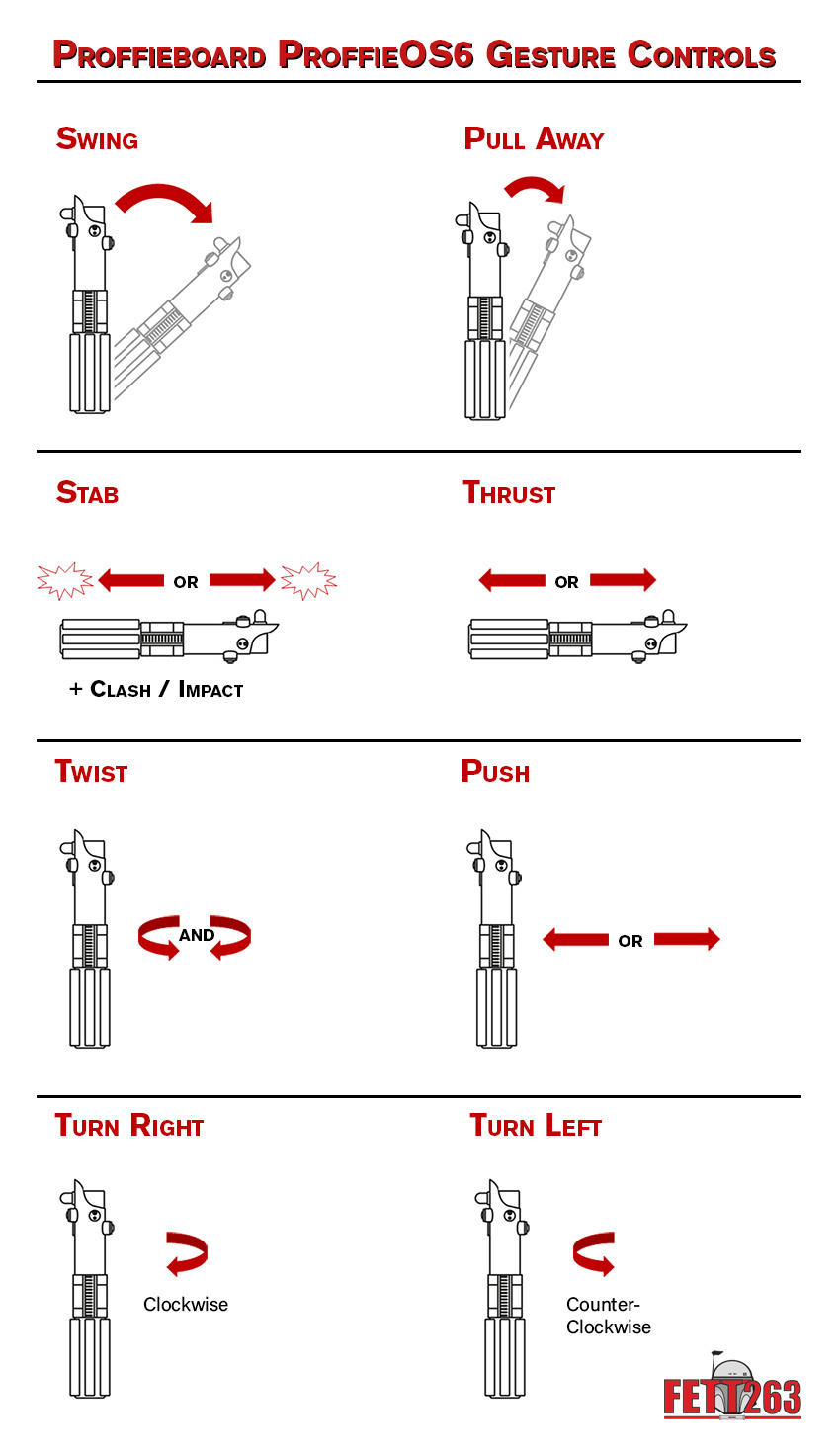
Created at fett263.com - © 2022 Fett263
