
This page is a "somewhat" simplified explanation of the steps on Fredrik's site and in the Proffieboard manual. If you are confused by a step or get error messages during the upload process it's best to ask for help on theCrucible or by joining the Open Source Saber Group or Proffieboard Support Group on FB.
Despite what those who haven't used, don't understand or were simply misinformed may have told you, you most certainly do not need to be a programmer or need to actually "code" to upload to your Proffieboard saber. There seems to be a lot of "scary" stories about using Proffieboard that are propagated by misinformed individuals, don't let them dissuade you from enjoying your Proffieboard and all it can offer, just answer the below questions before moving forward.
Do you have and can you use a computer with a minimum level of competence? PC or Mac (unfortunately Chromebooks do not support Arduino to my knowledge).
Can you follow instructions? If you are confused by those instructions, can you ask for help without feeling like the world is going to end?
If you answered "Yes" to the above then you're good, move on to the next step. If you answered "No" to either or both, maybe come back when the answer is "Yes" or re-consider purchasing a "Proffieboard".
You will need your config.h file. This is the "recipe" for your specific saber, the buttons (prop), blade configuration, options (defines), fonts and styles. This file is all you need to be able to update your saber. You will want a text editing program like Sublime Text to make editing simple, DO NOT use a word processing program like Word as this will add characters and formatting that is not supported.
If you received your saber from an installer they should have a copy of your config on the SD card (if not you will want to request). If you are building your saber you can refer to the manual or use Fredrik's tool at the bottom of this page, Proffieboard V2.2
BEFORE doing anything, save a copy of your config on your computer as well as the other contents of your SD card, SD cards can be corrupted or damaged, save yourself a future headache and create a backup copy, you'll thank me later.
PC ONLY! Mac Users do not need to do this step.
NEW OPTION! -
Profezzorn has created a exe file that will handle the driver setup for Windows automatically, no more need to run Zadig!
Download and run this file, it will update your driver automatically, you can then proceed to Step 3.
Additional info here: https://crucible.hubbe.net/t/zadig-is-dead-long-live-libdwi/2799
Old Option -
This step can be easy or hard depending on your computer and how closely you follow the instructions, if you get hung up or lost this is where the "asking for help" comes in. Once you've successfully done this step once you never have to do it again unless you get a new computer, new OS on that computer or did something wrong.
One NOTE:, if you're running Zadig you want to hold the BOOT button and then press and release the RESET button (do not release the BOOT button until after you release RESET). Yes,those are really tiny buttons, use a fingernail or something small and plastic. Also, I hope this is common knowledge but your Proffieboard is an electrical device, as such NEVER, EVER touch it with something metal unless you want to damage it.
A Second NOTE: you will obviously need to be able to access the BOOT and RESET buttons on your actual Proffieboard, if your installer did not give you easy access to these they probably need to rethink taking someone's money for a Proffieboard saber. I'm sure they are nice people but they either don't understand how Proffieboard works or they don't really care about you after they take your money- in either case, if you can't get to the buttons on the board, stop here, reach out to the installer and have them explain how to access them.
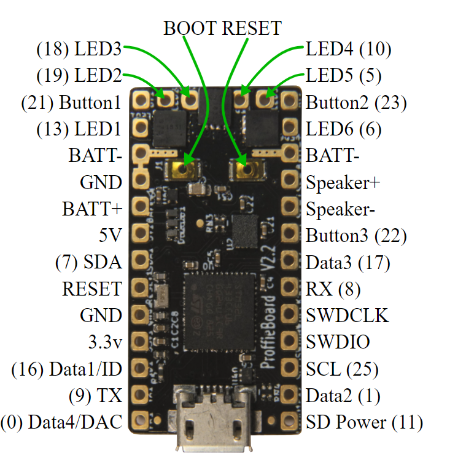
OK, you made it! That was the hardest part and if you did it correctly you can now skip that step every time you want to update your saber. Pat yourself on the back, according to some corners of the internet that's one of the Herculean steps to being able to use a Proffieboard, you are now a programming demi-god! (Feel free to update your resume now, I'll wait...)
"You've taken your first steps into a larger world", ok now that that's out of the way:
You need Arduino on your computer if you don't already have it installed. Arduino is basically the "chef" who will be following the "recipe" from your config to make your custom OS for your saber. Arduino IDE
You need the ProffieOS software, download from here: ProffieOS
Now open your config.h file with SublimeText so we can update some things, for reference you can use the 'Ctrl' + 'V' buttons on your keyboard to "Paste" just in case you forgot.
If you need help building or updating your config this tool is available to help, just be sure to read through everything step-by-step.
Watch this video:
If you didn't understand anything in that video, watch it again. If it doesn't make sense by the third showing, time to ask for some help as noted in the Introduction.
Once you've updated your config, you are ready to give it to Arduino to upload to your saber. If you have disconnected your saber since Step 2, then reconnect it now or nothing will happen. Also, now is a good time to make a backup of the new config.
Watch this video:
If you get an error message in Arduino, very quickly get up and exit the building altogether, the countdown to your computer and lightsaber exploding will begin very shortly and you need to give yourself at least 100 ft of distance depending on the integrity of the structure, totally kidding of course (if you actually believed that, I have a bridge in NY I can sell you really cheap) (if you didn't get that reference send me your CC information and Social Security number and I'll take care of it for you free of charge).
Ok, kidding aside (of course if you did run out of the building you're not reading this and I would feel bad but it's actually kinda funny so sorry, not sorry). If you get an error message in Arduino or it doesn't successfully upload this is where that "asking for help" comes into play again. There are a number of reasons things can go wrong, sometimes it's as simple as a missing comma or bracket in your config or a typo when you were defining your config, or if you see the word "FLASH" followed by "overflowed by" that just means you tried to fit more than your board can hold. Here are several resources to look through and if these don't help use the links in the intro to ask for help on theCrucible or the FB groups.
Possible (but not all) Errors:
If you have Connection or Port issues check out this video
Note you will need to use pastebin.com to paste a copy of your config and the error message you are getting, this lets those who will help know what is actually wrong even if it doesn't make sense to you. Copy your entire config and paste in the New Paste box and scroll down and click "Create New Paste", then click and copy the URL at the top of your browser and paste it where you ask for help. Repeat for the error message in Arduino (just click the "Copy Error Message' button and it will copy it for you).
OK, if you made it past all of that (I know it looks like a lot but after you've done it once or twice you won't need to come back here unless you really want to), go and enjoy your saber!
You're now officially a Jedi or Sith, you pick (if you sent me the CC and Social Security info earlier I'll have your certificate on the way, just note it may take more than 12 parsecs to arrive depending on courier, just be patient, I find if you stare out the front door daily for hours on end it makes the courier feel bad and they travel faster to get it to you or post in the various FB groups about how long it is taking to arrive, that usually makes things go faster too, you just have to ask daily or it gets missed).
Keep reading for a shameless plug to join my Patreon- all kidding aside I do put a lot of time into making Proffieboard more accessible for everyone as well as trying to push the envelope on what our sabers can do, if you are able to become a Patron it goes a long way to helping me keep this site running and up to date as well as developing more styles and features for the future. Thanks!
Many of the new features are the result of my over-active imagination, brought to life with a lot of help and guidance from Fredrik. I've put in countless hours for R&D, testing, coding and debugging over the past 12+ months for OS6 with a lot more to come. While I do this for the fun of the hobby and to keep pushing the envelope of what is possible with Proffieboard lightsabers, there's a lot of time and effort involved. I've already begun building the ALL NEW! ProffieOS6 Style Library and it will have a ton of new features and styles but it's going to take even more time and effort to build and maintain it going forward, for this reason I am launching a Patreon page for those that want to help out by becoming patrons.
I appreciate all who've donated in the past on my previous libraries and once OS6 releases a lot of time will continue to go into creation for the new OS6 library and documentation to support everything possible.